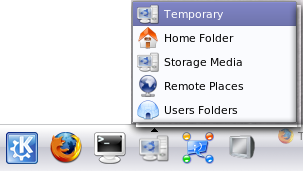I installed Kubuntu one week ago and thought I would share my experience toward that.
Firstly now that I have it installed, running, tweaked, I find it not so bad.
I have experienced quite a lot of os install :
- For personal use : Debian (2.2, 3.0, Sarge), and the usual microsoft : windows9x/2k and XP.
- For educational use : FreeBSD
And now it’s Kubuntu 6.10 Edgy turn, a Debian-based system.
I have to admit Kubuntu did a lot of effort on their install as it’s really easy to handle, with livecd (still I used to prefer the old interface with cfdisk … ;)). But when I installed the other os, I had been installing them on a newer machine while now it is 2 years old, so I won’t get the latest unresolved bug at install screen I had with the other install (sata not recognized for instance with Sarge DVDs…).
I experienced a small problem with grub that would install on an old ide hard drive used only for backup, the faster solution I found was to unplug the harddrive and reinstall with only my sata harddrive plugged (yeah I know I should have played with the hdX,X but had no fun…). By the way speaking of grub that I had installed since Debian Sarge, that’s a great and easy to use booter. I’m happy that LILO belongs to the past.
It took 1 hour to install (incl partition ordering/formatting), and I had a working linux running X (X was a big pain to handle in the past, it’s still a bit when you want the latest drivers working). It detected the other partitions (windows) and mounted them in media.
The ppoeconf was fastly configured (when you know it’s called that way) so I had inet 2minutes after install.
Ok now first problem, how do I increase resolution, I’m stuck at 1024 and 60Hz and my eyes don’t like that. Incredible, my (5 years old) iiyama screen is in the list! Ok click on ‘Test’ and you’ll get a blackscreen and noway to get rid of it even with ctrl-alt-F1… Ok reboot… Try again but with apply directly, cool I can view the effect now…
Ok now drivers, firstly a good idea is to save your /etc/X11/xorg.conf. Firstly tried the ubuntu way from Ubuntu Edgy Installation Wiki Guide. Unfortunately, with the ubuntu way of install I would get a DRI Initialization failed in /var/log/Xorg.0.log, and after installation of the drivers the manual way and a sudo aticonfig –initial then I would get a black screen of the death at login startup with my screen being requested 95Hz that it doesn’t support. So I took back my xorg.backup.conf uninstalled previous drivers and reinstalled the manual way and aticonfig –initial from my clean xorg.conf. Neat, I got it with DRI!!
Then wanted to listen to some Music, so I launched Amarok but it wouldn’t be able to grab the mp3 codec from the net (now it’s working good), So I switched to xmms which worked but had crazy fonts when browsing file system for mp3 (I didn’t fix that yet).
Ok, I find Konqueror better with each linux distro I installed in time, but my favorite webbrowser is : firefox. Naive as I am I tried to apt-get it without success, It would only bring me some patches… So I tried to install it from Mozilla but it complained that it doesn’t find the executable although I am 100% sure it is here… In fact this is the non-explicit message you’ll get each time you install an i386 binary on your amd64 architecture. After some search and some unsuccessful tries, I ended on an Ubuntu forum post How to install 32 bit Firefox with flash, it worked like charm!
While all this, I encountered a major problem with my keyboard : I was not able to type the essential key ‘|’ and several others you get while pressing ‘Alt Gr’. Also / * – + from keypad were not working, not that I use them that much but it’s faster when you have some calculus to do.
This was solved creating $HOME/.Xmodmap with :
keycode 113 = Mode_switch
keysym KP_Divide = slash
keysym KP_Multiply = asterisk
keysym KP_Add = plus
keysym KP_Subtract = minus
This won’t work as I read here and there that xmodmap is deprecated and that xkb should be used instead. For the moment I’ll just add xmodmap ./Xmodmap to my $HOME/.bash_profile. I’ll play with xkb later.
Ok, For the moment we stayed with the basis, I wanted to give a try to beryl 3d desktop manager version 0.1.4. I followed the simple Beryl Installation For Edgy but without success as when I would run beryl-manager I would end with a non-explicit message (again) : Beryl caught deadly signal 11. After some reading around the net I downloaded rearranged amd64 beryl package beryl-0.1.4.tar.gz that I got from Ubuntu Forum. It worked like charm, and then I had to admit I was really surprised by this nice and new Desktop!
Finally, I wanted to have my pctv working so I installed kdetv Viewer. It’s not bad but the screen is scrambled on certain screen size. Then I tried with XawTv, but their interface didn’t change and is still unfriendly… Wanted to try xdtv but couldn’t find the latest deb for amd64 so I took older one (I didn’t want to compile it, as it depends on zillions of lib and that I had better stuff to do than spending time on that), but without success. Finally the award winning for tv watching on my ubuntu was tvtime. But still the rendering without overlay is worse than with K!TV on Windows.
To draw a conclusion, I would say that Kubuntu managed to put one of the best distro around (Debian) available for Desktop users easily. Once configured you’ll have a good Desktop (I’ll blog about that later cause I still have criticism about that). But if you want it perfect, it will take you quite a lot of time to get to the result you want, lambda user doesn’t want that! He wants to click, reboot X times and that’s it…
Now a programmer can spend some more time to get his best Integrated Development Operating System Environment.